|
|
||
|---|---|---|
| .github | ||
| design | ||
| docker | ||
| fastlane | ||
| machine-learning | ||
| mobile | ||
| nginx | ||
| server | ||
| web | ||
| .gitignore | ||
| CODE_OF_CONDUCT.md | ||
| dev-setup.md | ||
| install.sh | ||
| LICENSE | ||
| localizely.yml | ||
| Makefile | ||
| NOTES.md | ||
| PR_CHECKLIST.md | ||
| README.md | ||
Immich
High performance self-hosted photo and video backup solution.
Content
Features
⚠️ WARNING: NOT READY FOR PRODUCTION! DO NOT USE TO STORE YOUR ASSETS. This project is under heavy development, there will be continuous functions, features and api changes.
| Features | Mobile | Web |
|---|---|---|
| Upload and view videos and photos | Yes | Yes |
| Auto backup when the app is opened | Yes | N/A |
| Selective album(s) for backup | Yes | N/A |
| Download photos and videos to local device | Yes | Yes |
| Multi-user support | Yes | Yes |
| Album | Yes | Yes |
| Shared Albums | Yes | Yes |
| Quick navigation with draggable scrollbar | Yes | Yes |
| Support RAW (HEIC, HEIF, DNG, Apple ProRaw) | Yes | Yes |
| Metadata view (EXIF, map) | Yes | Yes |
| Search by metadata, objects and image tags | Yes | No |
| Administrative functions (user management) | N/A | Yes |
| Background backup | Android | N/A |
| Virtual scroll | N/A | Yes |
Screenshots
Mobile
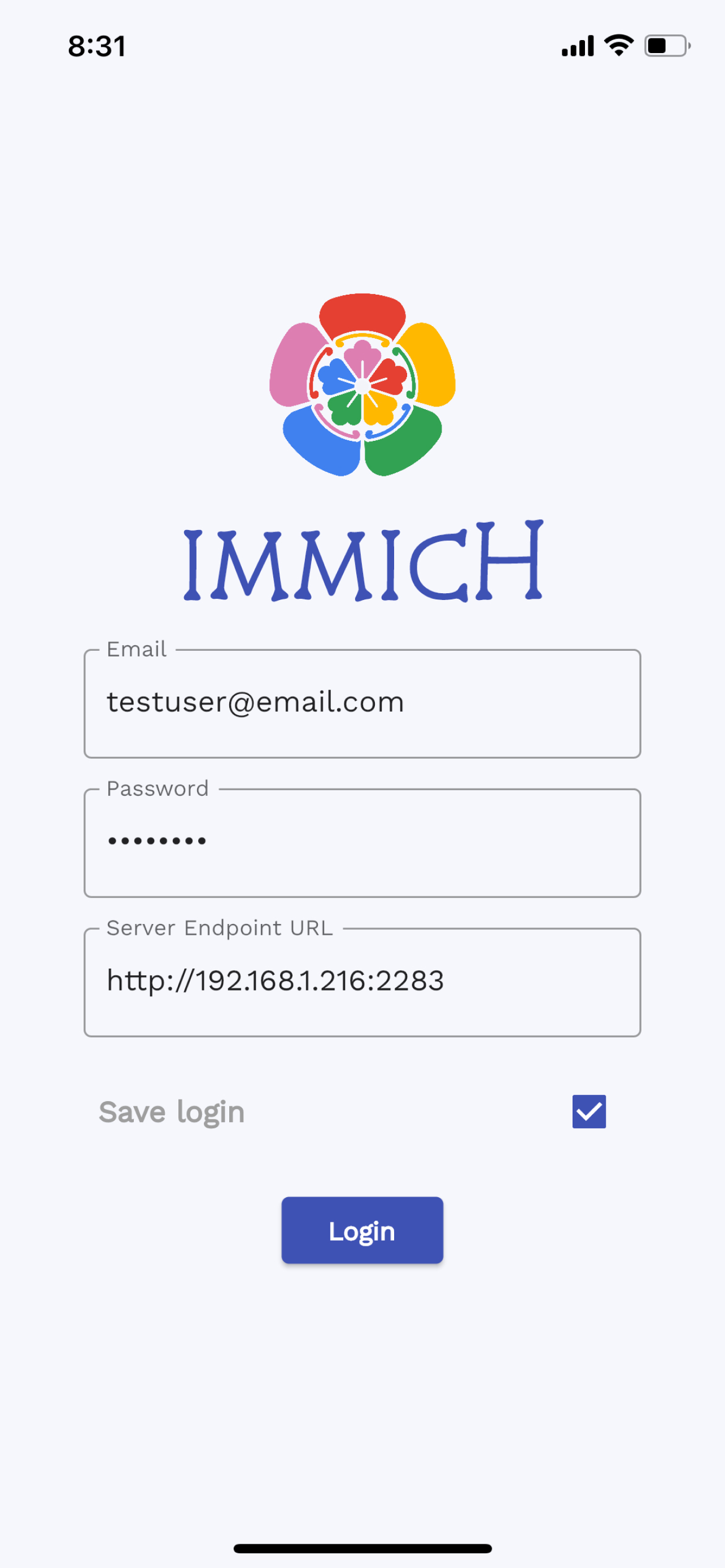 Login with custom URL |
 Backup Settings |
 Backup selection |
 Home Screen |
 Curated search |
 Shared albums |
 EXIF info |
 Loading ~4000 images/videos |
Web
| Home Dashboard | Image view |
|---|---|
 |
 |
Project Details
💾 System Requirements
-
OS: Preferred unix-based operating system (Ubuntu, Debian, MacOS...etc).
-
RAM: At least 2GB, preferred 4GB.
-
Core: At least 2 cores, preferred 4 cores.
🔩 Technology Stack
There are several services that compose Immich:
- NestJs - Backend of the application
- SvelteKit - Web frontend of the application
- PostgreSQL - Main database of the application
- Redis - For sharing websocket instance between docker instances and background tasks message queue.
- Nginx - Load balancing and optimized file uploading.
- TensorFlow - Object Detection (COCO SSD) and Image Classification (ImageNet).
Installation
NOTE: When using a reverse proxy in front of Immich (such as NGINX), the reverse proxy might require extra configuration to allow large files to be uploaded (such as client_max_body_size in the case of NGINX).
Testing One-step installation (not recommended for production)
⚠️ This installation method is for evaluating Immich before futher customization to meet the users' needs.
Applicable system: Ubuntu, Debian, MacOS
- In the shell, from the directory of your choice, run the following command:
curl -o- https://raw.githubusercontent.com/immich-app/immich/main/install.sh | bash
This script will download the docker-compose.yml file and the .env file, then populate the necessary information, and finally run the docker-compose up or docker compose up (based on your docker's version) command.
The web application will be available at http://<machine-ip-address>:2283, and the server URL for the mobile app will be http://<machine-ip-address>:2283/api.
The directory which is used to store the backup file is ./immich-app/immich-data.
Custom installation (Recommended)
Step 1 - Download necessary files
-
Create a directory called
immich-appand cd into it. -
Get
docker-compose.yml
wget https://raw.githubusercontent.com/immich-app/immich/main/docker/docker-compose.yml
- Get
.env
wget -O .env https://raw.githubusercontent.com/immich-app/immich/main/docker/.env.example
Step 2 - Populate .env file with custom information
- Populate custom database information if necessary.
- Populate
UPLOAD_LOCATIONas prefered location for storing backup assets. - Populate a secret value for
JWT_SECRET, you can use this command:openssl rand -base64 128 - [Optional] Populate Mapbox value to use reverse geocoding.
Step 3 - Start the containers
- Run
docker-compose upordocker compose up(based on your docker's version)
Step 4 - Register admin user
- Navigate to the web at
http://<machine-ip-address>:2283and follow the prompts to register admin user.
- You can add and manage users from the administration page.
Step 5 - Access the mobile app
- Login the mobile app with the server endpoint URL at
http://<machine-ip-address>:2283/api
Mobile app
| F-Droid | Google Play | iOS |
|---|---|---|
 |
The App version might be lagging behind the latest release due to the review process.
Development
The development environment can be started from the root of the project after populating the .env file with the command:
make dev # required Makefile installed on the system.
All servers and web container are hot reload for quick feedback loop.
Note for developers
1 - OpenAPI
OpenAPI is used to generate the client (Typescript, Dart) SDK. openapi-generator-cli can be installed here. When you add a new or modify an existing endpoint, you must run the generate command below to update the client SDK.
npm run api:generate # Run from server directory
You can find the generated client SDK in the web/src/api for Typescript SDK and mobile/openapi for Dart SDK.
Support
If you like the app, find it helpful, and want to support me to offset the cost of publishing to AppStores, you can sponsor the project with one time or monthly donation from Github Sponsor.
You can also donate using crypto currency with the following addresses:
![]() Bitcoin:
Bitcoin: 1FvEp6P6NM8EZEkpGUFAN2LqJ1gxusNxZX
![]() Cardano:
Cardano: addr1qyy567vqhqrr3p7vpszr5p264gw89sqcwts2z8wqy4yek87cdmy79zazyjp7tmwhkluhk3krvslkzfvg0h43tytp3f5q49nycc
This is also a meaningful way to give me motivation and encouragement to continue working on the app.
Cheers! 🎉
Known Issues
TensorFlow Build Issue
This is a known issue for incorrect Promox setup
TensorFlow doesn't run with older CPU architecture, it requires a CPU with AVX and AVX2 instruction set. If you encounter the error illegal instruction core dump when running the docker-compose command above, check for your CPU flags with the command and make sure you see AVX and AVX2:
more /proc/cpuinfo | grep flags
If you are running virtualization in Promox, the VM doesn't have the flag enabled.
You need to change the CPU type from kvm64 to host under VMs hardware tab.
Hardware > Processors > Edit > Advanced > Type (dropdown menu) > host










